1. Introduction¶
The Kopano WebApp is the webmail interface of the Kopano Server Package. It contains a set of applications easy to use and accessible through a web browser. It features all major tools used on a daily basis such as email, calendars, contacts, notes and tasks. Furthermore it offers advanced collaboration tools such as instant messaging, presence and webmeetings solutions. As the Webapp is an open platform, developers can create new plugins and integrate it to the interface.
1.1. WebApp Requirements¶
The Kopano WebApp can be accessed from every major browser. A complete list of the supported browser can be found in the section Browser support in the Kopano WebApp Support Lifecycle Policy document.
On a general note, the last three stable releases of each of these browser are supported. However we recommend to use the latest version of your browser. Both for security reasons and to guarantee the best experience.
While other browsers or other versions of the browsers mentioned above might work as well, Kopano cannot guarantee they will work with WebApp nor provide support in case the users runs into issues.
1.2. Access WebApp¶
To use the Kopano WebApp, perform the following:
- Navigate to the link provided by your administrator.
- Enter your username and password
- Click on the button “Sign in”
When logging in for the first time, several general settings, such as language, must be setup. They can be changed later in the settings as explained in chapter Settings.
Note
By default the URL will look like https://LOCAL_DOMAIN_NAME/webapp/. In case it doesn’t work, your administrator has not setup the webserver to server encrypted webpages and http:// has to be used. Be aware that all communication with WebApp will not be encrypted in that case and could be monitored by third parties, including the specified login name and password. Kopano recommends to always use an encrypted connection. This will have to be configured by your adminstrator.
1.3. WebApp Overview¶
The Kopano WebApp consists of the following areas:
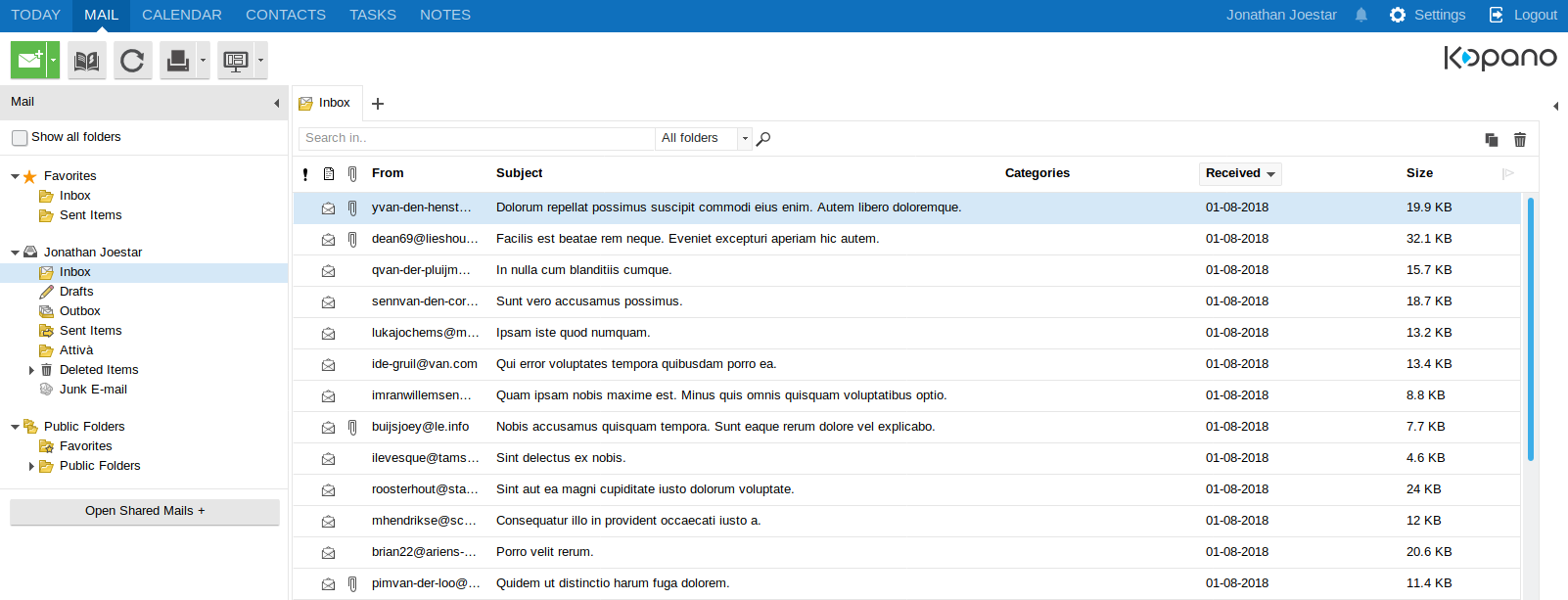
Overview of WebApp
The main areas are:
- Shortcut Bar
- Contains shortcuts to the various applications on the left side. The Settings and Logout button can be found on the right side of the shortcut bar.
- Main Toolbar
- Contains buttons with the most important functions for each applications. Some buttons offers more options through a drop-down menu.
- Folder Navigation Pane
- Provides an overview of the folders that are part of the users’ mailbox, the archive mailboxes, any additional mailboxes that have been opened and Public Folders.
- Main Window
- Displays the main content of the application. Use the Search field to quickly find items in the current application.