5. Configuring CalDAV Clients¶
This chapter describes how to configure a CalDAV or iCal client for using with the Kopano server. The kopano-ical process enables users to view their Kopano calendars using clients like Sunbird, Evolution or Mac iCal. Since ZCP/KC version 6.40, CalDAV clients are also able to synchronise tasks.
To access calendar/task folders on Kopano, the following options are available.
For all clients but Mac OS X iCal, use:
| URL | Calendar |
|---|---|
http://server:8080/caldav/<user>/<f
older-name>/ |
Calendar/task folder in user’s store. Make sure the calendar/task folder already exists. |
http://server:8080/caldav/<user>/<s
ub-folder>/ |
Self created subcalendar in the user’s own store. Location through actual subfolders in Zarafa is irrelevant. |
http://server:8080/caldav/<other-us
er>/<folder-name>/ |
Shared calendar/task folder of other user |
http://server:8080/caldav/public/<f
oldername>/ |
Calendar/task folder in the public folder |
http://server:8080/caldav/<user>/ |
Default calendar of the current user. Although this works for most clients, this URL is not recommended. |
http://server:8080/ical |
Default calendar of the current user via ical (not recommended) |
For the Mac OS X iCal client use:
| URL For Mac OS X iCal client | Calendar |
|---|---|
http://server:8080/caldav |
User’s calendar list |
http://server:8080/caldav/<other-u
ser> |
Other-users calendar list |
http://server:8080/caldav/public |
Public folders list |
The format and capabilities of iCalendar and MAPI recurrence types are very different. The conversion of this information is not always the same, or not even possible at all at times. The following is a list of known recurring appointment types that cause problems:
| Recurrence type | Description |
|---|---|
| Monthly every day of a week | Convert to weekly every day of the week |
| Yearly every day of a week in month x | Not supported |
Please substitute the above mentioned terms with the following values:
| Abbreviation | Description |
|---|---|
<user> |
Your username |
<other-user> |
Username of the user you want to access (you will still be asked for your personal credentials) |
<folder-name>, <sub-folder> |
Name of the calendar/task folder you want to access. Name is the same like displayed in Outlook/WebApp. |
Note
The <other user> or <user>/<calendar> is only reachable if the correct permissions are available. Please make sure the user has not only the appropriate calendar permissions, but also “Folder visible” permissions on the mailbox of the other user.
Otherwise, you will see “Unable to open IPM_SUBTREE object” in the ical error log at the server.
Important
Please have in mind that, due to RFC 2617, it is not possible to use CalDAV with users that have a colon (:) in their username.
5.1. Mac OS X iCal Client¶
Start iCal in Finder: click Go > Applications > iCal.
Click iCal from menu and select Preferences.
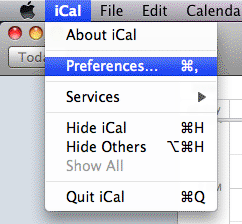
iCal dropdown menu
Click on + to create new account.
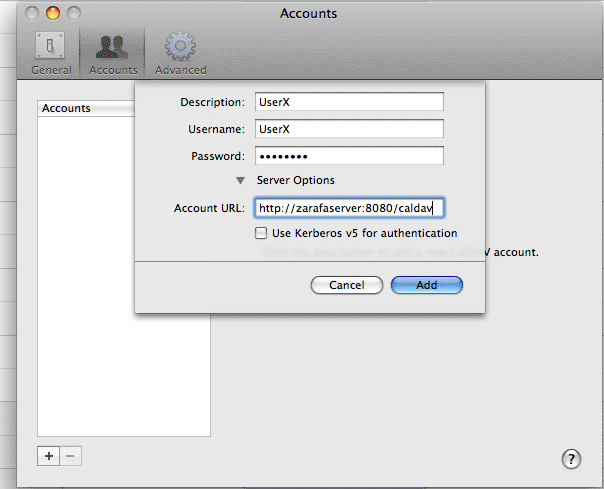
Account details
Fill in the details. Add server address as:
http://server:8080/caldav/Click on Add to retrieve the calendars of the user.
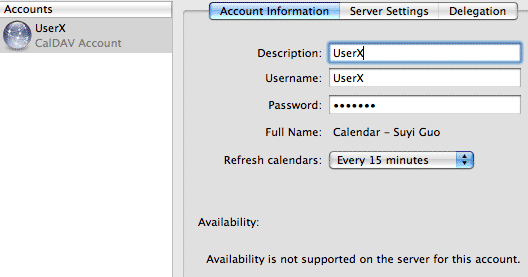
Account created
5.2. Sunbird Client Guide¶
Start the Sunbird client.
Click on File in the menu bar and select New Calendar.
Select option on the Network. Click Next.
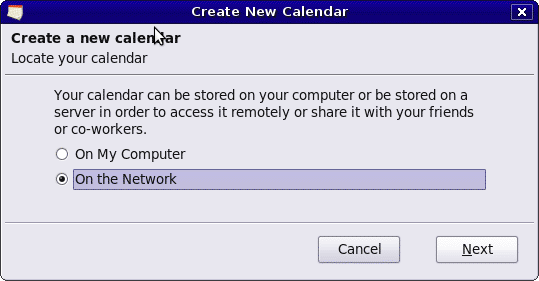
New calendar location
For iCalendar, select the iCalendar Option. Enter as location:
http://server:8080/ical.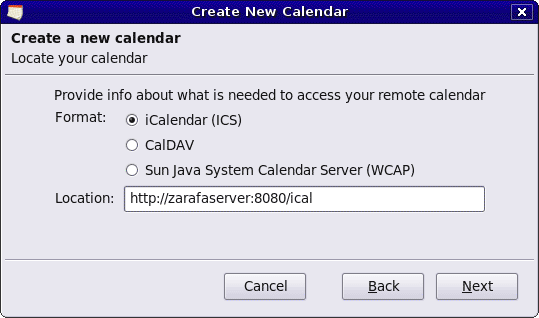
iCal details
For caldav, select CalDav option. Enter as location:
http://server:8080/caldav.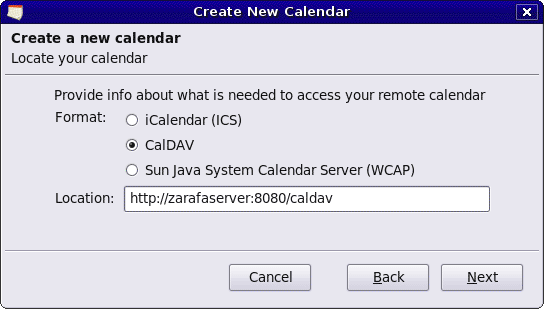
CalDav details
5.3. Evolution Client Configuration¶
Start the Evolution client.
Click on menu New. Select Calendar.
Fill in the details & remove the Use SSL option. The URL options are similar to Sunbird.
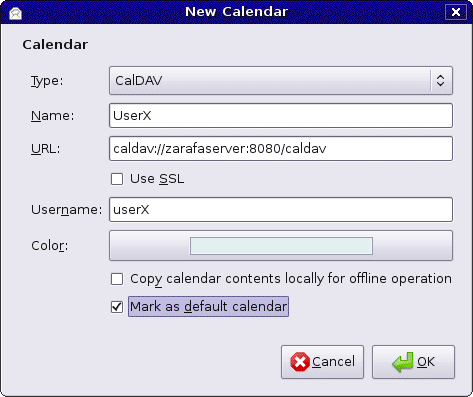
CalDav details