4. Usage¶
4.1. Tray Icon¶
DeskApp provides a system tray icon which gives you additional functionality: You can refresh your DeskApp window, clear the cache and view the DeskApp version. The location of the tray icon depends on the operating system. These are the most common places to look for the tray icon (DeskApp logo):
- Mac and Linux: In the top right toolbar
- Windows: In the bottom right toolbar. By default some tray icons are hidden and are accessible via arrow button.
4.2. Settings¶
4.2.1. General Settings¶
4.2.1.1. Hide on minimize¶
The hide on minimize option allows DeskApp to run in the background. E-mail notifications and reminders will still be visible. To open a minimized DeskApp, click ‘Open DeskApp’ via the tray icon.
4.2.2. Download settings¶
In the download settings you can choose how DeskApp should behave after downloading a file. Options are:
- Ask where to save each file before downloading. Setting can be enabled or disabled and is enabled by default.
- You must make a choice between one of these options: ‘Open on complete’, ‘Save’, ‘Ask on every download’.
Default setting is ‘Ask on every download’.
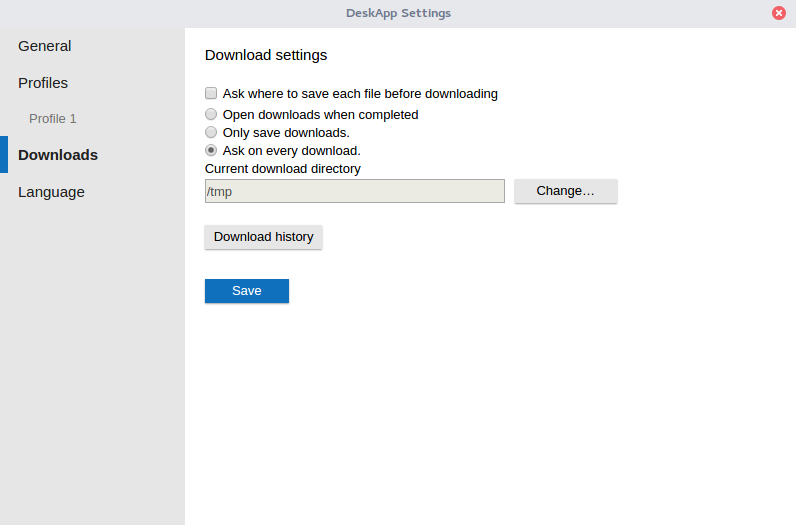
Download settings
4.2.3. Language settings¶
In this section you can add and remove languages for spellings check. When multiple languages are set, a combined spellings check is made. WebApp also ships a spellchecker plugin, but keep in mind this plugin should be disabled if you want to use DeskApp’s spellchecker.
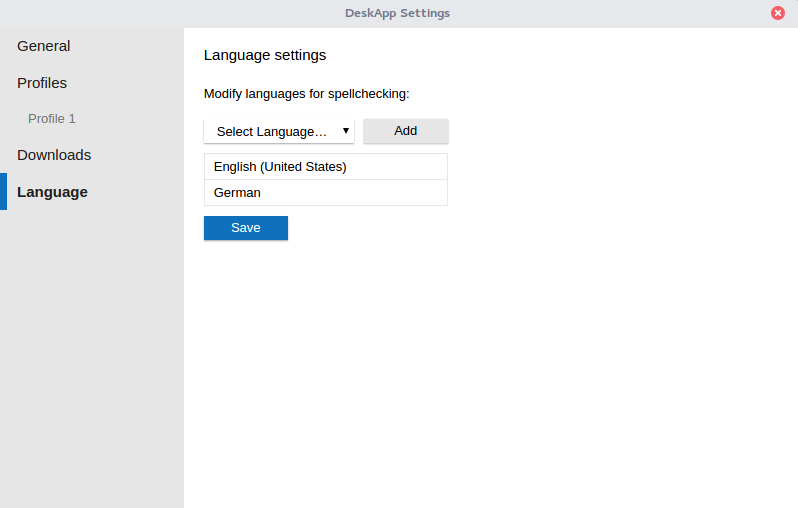
Language Settings
4.3. Default Mail Application and OS integration¶
DeskApp must be registered as default mail handler to make use of the OS integration features, such as ‘Send to’ features from within applications In Mac OS and Linux this must be done manually. The setting can be found here: Mac Mail > Preferences > General > Default email reader.
On Windows DeskApp should also be registered as default MAPI client to make use of the OS integration features. This option can be found in your system setting under “Defaults per protocol”. Contact your system administrator if you have trouble finding the system setting.
4.4. Use cases¶
For specific use cases refer to WebApp user manual.