3. Installation¶
3.1. Linux¶
3.1.1. Repository setup¶
DeskApp can be installed via our repositories. Read more here: https://kb.kopano.io/display/WIKI/Configure+repositories
3.1.2. Linux - .rpm based installation¶
Deskapp can be installed on RPM-based operating systems with the following command:
sudo rpm -Uhv kopano-deskapp.rpm
Alternatively you can use your graphical package manager to install DeskApp.
3.1.3. Linux - .deb based installation¶
DeskApp can be installed on DEB-based operating systems with the following command:
sudo dpkg -i kopano-deskapp.deb
Alternatively you can use your graphical package manager to install DeskApp.
3.2. Windows¶
On Windows DeskApp can be installed by executing the kopano-deskapp.exe file. Follow the instructions on the screen to proceed with the installation.
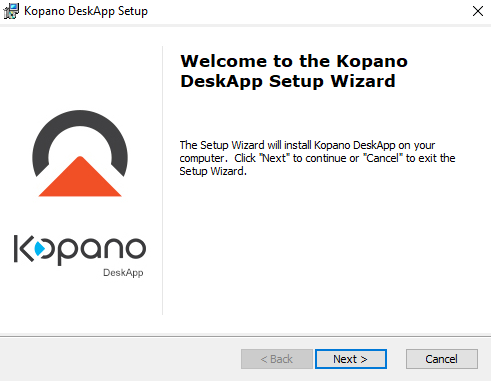
The Windows Installer
3.2.1. Group Policy installation¶
For GPO installs use the Kopano-DeskApp-en.msi package.
3.3. Mac OSX¶
On Mac OSX the kopano-deskapp.dmg file can be dragged to your application folder. This will initialize a copy of DeskApp to your local system.
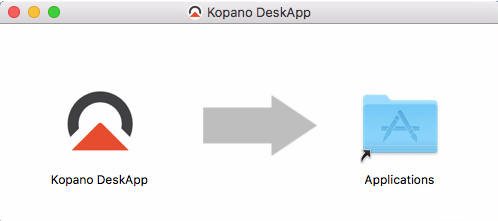
The Mac Installer
3.4. Flash Installation¶
On Windows based systems PPAPI flash is needed to work with PowerPaste (provided by WebApp) and Word.
Link: http://get.adobe.com/flashplayer/otherversions/
Version needed: Chromium PPAPI